About Hardware Recommendations
The speed performance of Itasca software is principally affected by two computer hardware elements: processor(s) and RAM. It is extremely rare, but hard drive space also can be a concern. Graphics cards can negatively affect rendering and cause crashes in the worst cases.
For each Itasca program (FLAC, UDEC, FLAC3D, 3DEC, and PFC), a set of suggested minimum system requirements is provided. These are the lowest hardware specifications that can be used with no expectation of performance issues. As such, they are recommendations, not guarantees.
For today's consumer, the range of computer configurations is effectively infinite. As this is the case, Itasca cannot guarantee the performance of any particular system, and therefore cannot make recommendations about computers or computer components that users should buy. Only direct testing can be used to issue a guarantee of performance, and, regrettably, Itasca cannot perform an infinite number of tests to issue such guarantees.
We recognize that the purchase of Itasca software represents a significant commitment on the part of our users and that users are understandably interested in ensuring they have the optimum computer system for running an Itasca software. Given the caveats above, the information provided below represents our best effort to guide the user who intends to purchase a computer for use with Itasca software.
Which processor should I buy?
Processor speeds, attributes, and architectures vary widely. Generally, the faster the processor, the faster it will calculate with Itasca software. The computer buyer who can ascertain that one processor should work faster for other software products can reasonably expect that this will be true when running an Itasca program. Regarding specific processors, Itasca can offer little insight beyond what is mentioned in the next item.
Processors have a speed rating reported by the manufacturer, but on current computers, these ratings are nearly impossible to compare effectively between manufacturers. In addition, the "real-world" performance of the processor on a computer will be significantly affected by hardware and software configurations—the same processor may perform quite differently from one computer to the next, based on configuration differences.
While we do not use compiler settings to optimize our software to any specific CPU, we do use Intel processors during development. Algorithmic choices based on performance are made using tests on Intel hardware. We also use the Intel C++ compiler to produce the release-optimized software. There is some evidence to support the notion that the Intel C++ optimizer produces output that does not run as well on AMD processors. However, we do not have specific side-by-side benchmarks of comparable processors to support this conclusively.
Should I get two processors (or four, six, or n)? What multi-processor configuration is optimal?
The current versions of FLAC, FLAC3D, UDEC, 3DEC, and PFC are multi-threaded. Not all features of all the software have been made multi-threaded yet, and if they are used, they will reduce the overall benefit gained from multiple processors. Also, the software will show a different performance benefit when running on multiple cores or processors. FLAC3D generally performs best, as much as five times faster on a six-core CPU. These results will vary depending on the particular model and features being used.
Because of memory issues, we have shown consistently reduced multi-threading efficiency when running on a multi-CPU computer, regardless of the number of cores in each CPU. In this case, it is possible you will see increased overall efficiency from running two models in parallel on that hardware rather than in a series.
How much RAM should I have?
In this case, more is always better. RAM is used by Itasca programs to store the model while the program is running. The larger the model, the more RAM needed. If RAM is unavailable, the program will have to swap information to the hard drive, at which point calculation speed will slow to a crawl. The amount of RAM you actually need is predicated completely on the size of the models you expect to create. Only you can know that, and therefore, this is a question to which only you know the answer. For certain types of calculation (thermal or fluid flow calculations in FLAC3D, for instance), bus speed can be a very important factor. Maximizing memory bus speed and cache size can avoid "bottlenecks" (pinched down memory access to the processor) that can slow calculation speed when handling large models.
RAM Channels
Itasca software are very dependent on RAM bandwidth. For optimal performance, you need to understand the features of the chipset and how the RAM is channelized. We have seen customers, using our software, have poor performance computer performance when not using ALL of the RAM channels available on their mainboards.
For example, say you have a mainboards have eight RAM slots and want a new “cruncher” build with 128 GB of RAM. You do not want to just get four 32 GB RAM sticks and install them into channels 1 and 2; rather, you want to install eight 16 GB RAM modules and populate all eight RAM slots on the mainboard. The system will then automatically utilize all four channels of the RAM bus and the system should run much faster.
What kind of graphics card should I have?
One that implements OpenGL 1.5 or higher. This is necessary for FLAC3D, 3DEC, PFC2D, and PFC3D. It is not necessary for FLAC or UDEC. However, this specification is on the low side; users of contemporary computers and operating systems with graphics cards that do not meet this level are almost certain to encounter problems with many of their programs, not just Itasca's. Also, maximizing the memory on the graphics card will positively affect software performance, though it is not critical.
It is recommended to use at least an HD graphics card with 1024 x 768 pixels, 32-bit color palette or better, and OpenGL 3.3 or higher.
One that implements OpenGL 1.5 or higher. This is necessary for FLAC3D, 3DEC, PFC2D, and PFC3D. It is not necessary for FLAC or UDEC. However, this specification is on the low side; users of contemporary computers and operating systems with graphics cards that do not meet this level are almost certain to encounter problems with many of their programs, not just Itasca's. Also, maximizing the memory on the graphics card will positively affect software performance, though it is not critical.
It is recommended to use at least an HD graphics card with 1024 x 768 pixels, 32-bit color palette or better, and OpenGL 3.3 or higher.
Which operating system should I use?
Itasca cannot recommend a particular operating system from among those supported, as their performance is absolutely contingent on the hardware environment in which they operate.
WINDOWS
At present, the current versions of Itasca programs are supported on the 64-bit version of Windows 8.1, 10, and 11. Be aware that any Windows system not mentioned is not explicitly supported and users are advised to proceed at their own risk.
LINUX
Web licenses of Itasca software (3DEC, FLAC3D, PFC2D, and PFC3D), version 7 or greater, are available to use on the current Long Term Support (LTS) version of the Ubuntu 20.04 Linux operating system. Ubuntu is a modern, open source operating system on Linux for enterprise server, desktop, cloud, and IoT. XSite also has a Linux version.
Itasca software compiled for Linux:
- Require valid Itasca software web licenses.*
- Have no additional cost (i.e., the same web license enables operations for either Windows OS or Linux OS).
- Are available as both a GUI and a console program.
- Create model save files that can be opened on either OS.
- Are distributed as a single Debian file.
- If you already own a version 7 license, you can download the Linux OS version HERE or where you normally download your 3DEC, FLAC3D, or PFC updates.
See our Linux FAQ for more information.
What computer system does Itasca IT recommend?
Itasca Consulting Group engineers run their models on "crunchers," which are powerful PC computers. Our IT team currently (as of October 2021) defines the following system configurations as crunchers. These are only general recommendations, as Mainboard Bios versions and other software/firmware will affect the systems performance.
Custom spec/built Intel-based System:
- Intel i9 9980xe, 18 Core/36 thread CPU
- ASUS Prime X299-A II LGA 2066 Intel X299 SATA 6Gb/s ATX Intel Motherboard
- 2, 64 GB kits of: G.SKILL Ripjaws V Series 64GB (4 x 16GB) 288-Pin DDR4 SDRAM DDR4 3600 (PC4 28800) Desktop Memory Model F4-3600C16Q-64GVKC GB of Crucial 3200 mhz DDR4 RAM.
- A 2 TB NvMe Solid State Drive (the Corsair MP600 Core M.2 2280 2TB PCIe Gen 4.0 x4, NVMe 1.3 3D QLC Internal Solid-State Drive (SSD) CSSD-F2000GBMP600COR has worked well)
- An 8 or 10 TB 7200 RPM, 256 MB of Cache Storage Hard drive
- EVGA CLC 360 400-HY-CL36-V1 All-In-One CPU Liquid Cooler
- A EVGA GeForce 1050 Ti or GTX 1650 (or better) Video Card
- A 850 Watt “Gold” Evga or Seasonic Power Supply
- A Mid Tower case that accepts the 3 Fan water cools (360mm) radiator. (Phanteks Enthoo Pro Series PH-ES614P_BK Computer Case has worked well)
- Windows 10 Pro
Custom Spec/Built AMD-based System:
- AMD ThreadRipper 3970x CPU with 32 cores/64 threads
- ASUS PRIME TRX40-PRO S sTRX4 AMD TRX40 SATA 6Gb/s ATX AMD Motherboard
- 2, 64 GB kits of: G.SKILL Ripjaws V Series 64GB (4 x 16GB) 288-Pin DDR4 SDRAM DDR4 3600 (PC4 28800) Desktop Memory Model F4-3600C16Q-64GVKC GB of Crucial 3200 mhz DDR4 RAM Kits
- A 2 TB NvMe Solid State Drive (the Corsair MP600 Core M.2 2280 2TB PCIe Gen 4.0 x4, NVMe 1.3 3D QLC Internal Solid-State Drive (SSD) CSSD-F2000GBMP600COR has worked well)
- A 8 or 10 TB 7200 RPM, 256 MB of Cache Storage Hard drive
- EVGA CLC 360 400-HY-CL36-V1 All-In-One CPU Liquid Cooler
- A EVGA GeForce 1050 Ti or GTX 1650 (or better) Video Card
- A 850 Watt “Gold” Evga or Seasonic Power Supply
- A Mid Tower case that accepts the 3 Fan water cools (360mm) radiator. (Phanteks Enthoo Pro Series PH-ES614P_BK Computer Case has worked well)
- Windows 10 Pro
Laptop System:
As far as a “Laptop cruncher” we recommend that for heavy duty “Crunching” that you use a desktop system as Laptops just don’t have the CPU/Power/Cores or the 128 of RAM Capacity that you can get with the x299 Intel Mainboard spec.
However, we do have some of our engineers using this Dell XPS 9510 laptop spec for smaller models that need 64 GB of RAM or less:
- Dell XPS 15 9000 Series-9510
- 64GB DDR4-3200MHz, 2x32G
- 11th Generation Intel i9-119000H CPU (24MB Cache, up to 4.9 GHz, 8 cores)
- 2TB M.2 PCIe NVMe SSD
- Windows 10 professional
- NVIDIA GeForce RTX-3050TI
While we are currently running the machine configurations listed above in a production environment, and they are working well, this information is provided only as an example of any of 100’s possible configurations, and therefore is provided only “as is”.
Itasca software licenses (and any enabled options) have two parts, the “License Term” and the “License Type”. The license term may extend over a period of time of a monthly lease, an annual lease, or in perpetuity. The license type may be either a standard or network USB security key (i.e., hardware lock) or a web license (for 3DEC 7+, FLAC3D 7+, and PFC 6+). When the USB key is not present, or the software cannot access the internet, the program operates in "Demonstration Mode".
We are commonly asked about the most cost-effective licensing option. However, there are too many variables involved to definitively say.
- One significant factor is that Itasca software is sold by Itasca offices and agents. Each controls the pricing of Itasca software in the areas they serve. They are at liberty to set software prices and the pricing of each license type independently of the other offices/agents. Consequently, the generalizations in the tradeoffs described below cannot be guaranteed to be true for your sales area. You are strongly encouraged to request from your local software agent a quote for each license type of interest when performing your evaluations prior to purchase.
- For perpetual licenses: length of time between major upgrades, the timing of decisions about if/when to purchase upgrades to next versions, and the pricing of each major upgrade will all affect total cost of ownership over time.
- For leased licenses: anticipated duration of lease, active usage in that period, and management of the lease period overall will determine whether either of these options are more cost-effective.
Which is best for me?
Understanding the tradeoffs between these license types and how they fit with your individual needs is essential to determining which one makes the most sense for you.
With monthly leasing, per-month cost is likely to average out to be most expensive. However, this option provides the most flexibility, and for users who anticipate needing the software for less than six months or intermittently over a period of years, this is could be the lowest cost option. Also, the lease-to-own capability provides the lowest cost approach to “deciding” on the longer-term commitment of purchasing a perpetual license.
With annual leasing, per-month cost is likely to be moderately lower than monthly leasing. However, these annual lease payments cannot be applied to purchase of a perpetual license. Here the principal benefits are the ability to annualize ownership costs, which can ease budgeting processes, and the avoidance of the “to upgrade or not upgrade” decision-making that must occur with each major software upgrade.
With a perpetual license, purchasing the license and pre-purchasing major upgrades (which are usually priced lower than the upgrade price after the upgrade is released) is the likely-but-not-guaranteed lowest cost option over the long term, keeping in mind the variables mentioned at the start of this section. In addition, this is the only license type that remains functional over time (it cannot “lapse”). However, this license type has the largest acquisition cost and requires further cost-benefit analysis with the release of each major upgrade.
The standard (desktop) license is a stand-alone, single-user, license. It is recommended for an individual or for multiple users working within the same office. It permits two instances of the software to create and solve models simultaneously on a single computer. The USB key must be connected to the computer to allow cycling or model modification but the USB security key may be moved between computers and users as needed (i.e., it is not node-locked to a specific computer CPU).
The network license is recommended for a centralized, IT-administered organization. Multiple seats may be purchased per network license with each seat permitting a single instance of the software to create and solve models simultaneously. The USB security key and license management software are installed on a client server within your organization and your Itasca software is installed on as many computers connected to the network as needed. This license requires a network connection to the client server while creating or solving models and an available seat.
The web license is recommended for organizations with many users at different locations or for those using cloud computing. A physical USB security key is not required and your Itasca software may be installed on as many computers as needed. Multiple seats may be purchased per web license. This license permits two instances of the software to create and solve models for each seat purchased for version 7 of FLAC3D, 3DEC, and PFC; and one instance of the software per seat purchased for FLAC 8.1 or Griddle 2. Internet access during model cycling or model modification is required. Customers have administrative control over their web licenses and can add and subtract users, view license usage, and perform other administrative tasks.
If you still have questions, please contact your regional Itasca Software Agent or request a software quotation if you're ready to make a purchase or compare prices.
Network License
A Network version allows one instance of the software, per seat, to cycle on any computer connected to the network.
Web License
A Web license allows two instances of the software, per seat, to cycle on any computer connected to the network for version 7 or above of FLAC3D, 3DEC or PFC. Two instances can also be run with FLAC2D version 9 or above. 3DEC 5.2, FLAC 8 and 8.1, and Griddle 2 can run one instance of the software per seat. Older versions of the software do not support web licenses.
Standard Single License
As of June 1, 2008, a licensing policy emendation is being implemented in all subsequent releases of Itasca software and is applicable to all users (both new users and those who are upgrading to the new version). The policy, as described in the License Terms, is: "A standard single license allows up to two instances of the software to cycle on a single computer" and was created for the following reasons.
Under the previous terms of the licensing policy, we did not restrict the number of software operating on a single computer under a standard license. If multiple instances of the software were being run, then they would execute proportionally slower. As multi-core and multi-processor computers became popular, it became a concern that owning such a computer effectively granted multiple licenses, because multiple instances could be run with no loss of speed. This was counter to the intent of our licensing.
At the time that we decided to change our licensing policy, dual-core computers were already in common use. Therefore, we decided to allow two simultaneous instances per license instead of restricting it to one. We also changed the security implementation so that a license is claimed only while cycling, allowing multiple instances to continue to be used for problem setup and post-processing analysis.
There are a range of problems that may arise related to the user's key (also sometimes referred to as the USB key, hardware lock, hardlock, or dongle) that secures Itasca software. The steps below, which move from least to most severe, are actions the end-user can take prior to contacting Itasca for technical support in the event that there is a key-related problem at program startup. For complete information about troubleshooting the Thales USB key, please download Thales End User Troubleshooting Guide and visit their website.
Standard License
1) Cycle the key through the other USB ports.
Often, a key problem can come from a conflict or corruption in the settings that match up the key, the key driver, and the specific USB port in use (all three components are in play to make any USB device work). This situation most commonly occurs when the key provided for use with the Itasca software gets plugged in before the software is installed, causing Windows to automatically assign an incorrect driver to that port/key pair.
To perform this step, remove the key and put it into a different USB port. If the step works, popup notifications like the ones below will appear in the lower right corner of the screen (the exact pop-ups and text will vary depending on the Windows operating system in use).
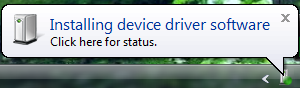
followed by
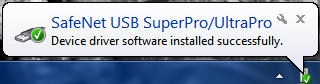
If this occurs, try the software again. At this juncture, it should work. Also, the key should be able to be put back in the original USB port and work correctly. If this doesn't happen on the first new USB port you try, continue working through all the available USB ports on a machine before moving on to the next step.
2) Download and install the latest drivers for the key from the Thales website.
It is recommended that the security key be removed before running the driver installation.
This step is quite safe; the SafeNet installation will not overwrite a newer driver with an older one. Updating to a newer driver through a clean installation can clear up the problems stemming from cases of conflict, corruption, or other issues related to the presence of earlier Sentinel USB key drivers.
3) Download and run the the "SSD CleanUp" utility from Thales and retry installation.
The "SSD Cleanup" utility is provided on the same page of the Thales website as the latest driver download. Note there are two versions available, one for 32-bit and one for 64-0bit Windows. The user must select the appropriate version. These are listed last on the "Windows Drivers & Utilities" table.
This utility removes all traces of the current and any past Sentinel key driver installations. To use, we recommend the following steps:
- Uninstall the Itasca software.
- Remove the USB key from the computer.
- Run SSD Cleanup.
- Reboot the computer.
- Run the downloaded driver installation from Step 2 above.
- Re-install the Itasca software.
- Plug in the USB key.
- Run the software.
During this sequence, be sure to follow any instructions to reboot the computer as they appear.
What Next?
If none of the steps described on this page resolves the problem, please contact Itasca.
It will be helpful to provide a screenshot of the key error message you receive when starting the code, if possible. Be sure to provide the name and version of the Itasca software you are running, the operating system you are using, and the exact text of the error(s) or warning(s) that occur on startup.
Network License
- Make certain that communication is possible using both port 6001 and 6002 between the client computer and the server. A firewall or other network security system blocking traffic on port 6001 or 6002 is the most common cause of trouble connecting to a network server.
- Run the LicenseKeyUpdater or SuperPro Medic (discussed above) on the server and make certain it can see the network key.
- Check to make certain that the network portion of the security drivers have been installed on the network computer.
- From the client machine, attempt to connect to the server on a web browser, using http://serverurl:6001 or http://serverurl:6002, where “serverurl” is the IP address, network name, or URL of the key server. You should get a Java applet that serves as a network server monitor. If you cannot connect, then either port 6001 or 6002 has been blocked or the network driver has not been properly installed. If it doesn’t list a key, then the server computer is not seeing the key locally. If someone else has checked out the license, the network monitor should notify you of that and give you the IP address of the person who has checked the license out.
Current versions of Itasca software are supported on the following Windows operating systems.
- Windows 10, 64-bit
Any other operating system not specifically listed above is NOT supported by Itasca for use with Itasca software. Itasca software may run on these platforms, but as they are not supported, Itasca provides no assurance of compatibility with them and will not provide support for them.
In general, when new Windows operating systems are released, it becomes possible, even likely, that there will be errors if users try to use their old installation files for an Itasca program on the new operating system. In this case, it is strongly recommended that the user downloads the latest installation from the Itasca website or requests the latest USB or DVD available from their local Itasca software agent.
If you are experiencing problems related to your operating system that are not resolved by the information available here, feel free to contact Itasca (link sends e-mail) for assistance with your issue.
Windows 10 Support Statement
Itasca software is Windows 10 compatible. Testing confirms that the current versions of Itasca software at the time of the Windows 10 release (FLAC 8.1, FLAC3D 7.0, UDEC 7.0, 3DEC 7.0, PFC2D 7.0, PFC3D 7.0) are fully operable on 64-bit Windows 10 systems. Until Windows 10 is no longer supported by Itasca, these versions and higher of each Itasca software may be expected to be supported on Windows 10. Itasca is committed to supporting our software on the latest commonly available Windows operating systems. If you feel there is an error operating your software that is related to the Windows 10 operating system, please let us know. Please be aware that previous versions of the Itasca software listed above are not supported for use with Windows 10, though users are not prohibited in any way from using them if they find them operable on that operating system.
Linux Support Statement
Itasca software is Linux compatible for FLAC3D 7.0, 3DEC 7.0, PFC2D 7.0, and PFC3D 7.0) for both GUI and Console operability. Itasca is committed to supporting our software on the latest Long Term Support (LTS) version of Ubuntu 20.04. Linux versions of Itasca software are collectively referred to as Itasca Suite, and all three software (FLAC3D, 3DEC, and PFC Suite) are provided via a single Debian Linux distribution (*.deb) file.
Non-Supported Operating Systems
Itasca's end-user license agreement does not prohibit use of Itasca software on non-Windows platforms (Mac, Linux). However, as stated above, Itasca provides no support for these systems, and it is completely up to the user to do what is needed to install and run Itasca software on these systems, if possible at all.
32-bit Operating Systems
Itasca's older 32-bit software are operable on 64-bit computer systems; however, they are not 64-bit programs and do not have 64-bit addresses. Itasca recommends that, whenever possible, users run versions of Itasca software matched to the 32-bit or 64-bit environment of their computer.
Can Itasca software be run on Windows Server 2012 (or other non-supported Windows Version X)?
Maybe. Our experience is that the software itself will work without any difficulties on any Windows operating system, and that the principal problem to be anticipated when going to non-supported Windows operating systems is key-related errors. If one of these occurs, a user can contact Itasca technical support for help. If there is no key error and the program can be started and cycled, then we expect that it will, in all other respects, be compatible with the operating system. However, we cannot confirm this result as we ourselves have not tested these systems as part of our quality assurance measures, since they are not officially supported.
Your software serial number can be found in the letter included with your software shipment. It is also included on the tag attached to your blue (standard) or red (network) USB hardlock key.
You can also find your serial number using your software, provided your USB hardlock key is installed on your computer or network as follows.
For UDEC
Click the Console tab beneath the File menu item.
Option 1: You will see the serial number displayed on the third line in the Console.
Option 2: At any time you can type "Print Security" in the command line at the bottom of the Console and hit the "Enter" key.
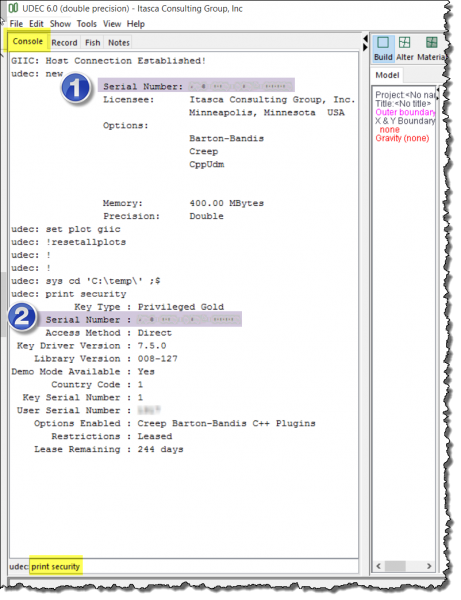
For FLAC
Click the Console tab beneath the File menu item.
Option 1: You will see the serial number displayed on the second line in the Console.
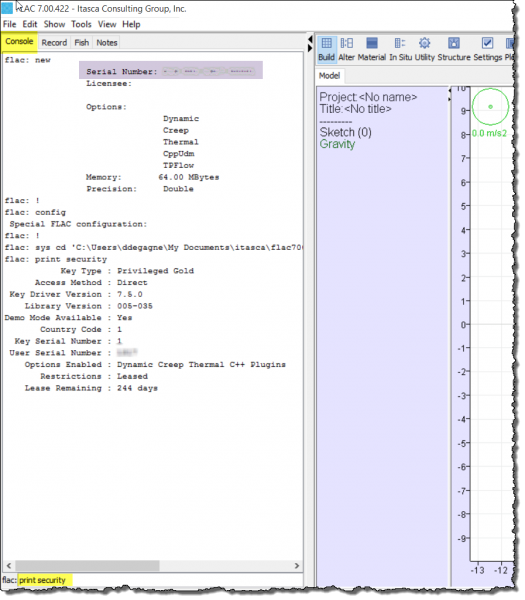
Option 2: You can also see the serial number displayed in the black Command Prompt display.
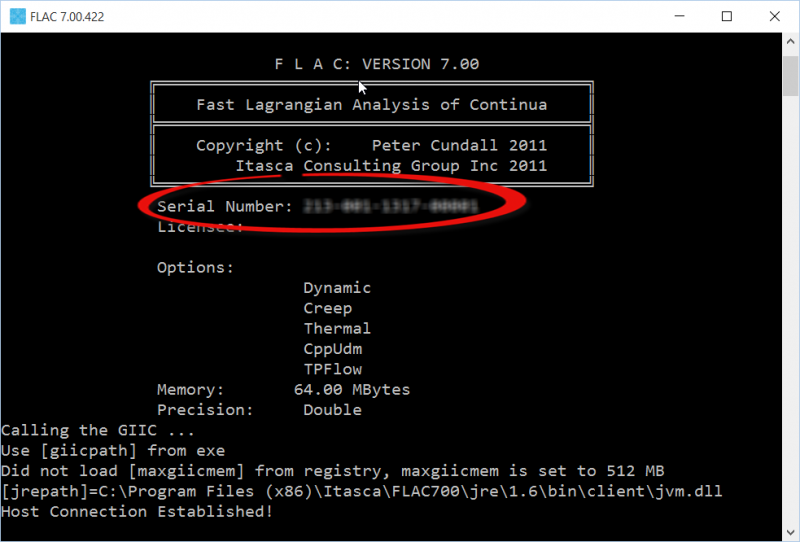
For 3DEC , FLAC3D or PFC
Click the Command line beneath the Console pane. Type "LIST Security" and hit the "Enter" key.
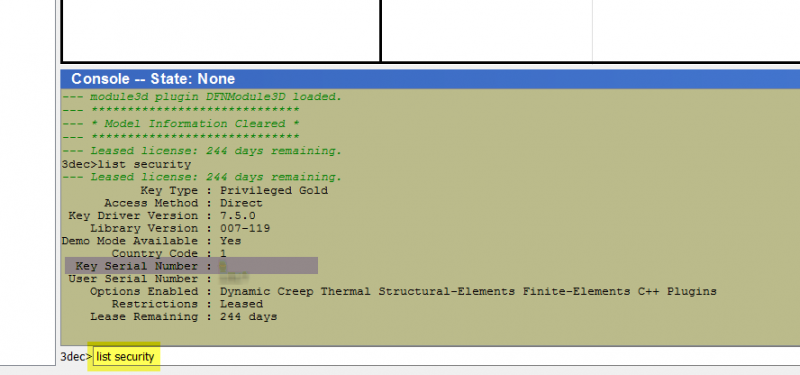
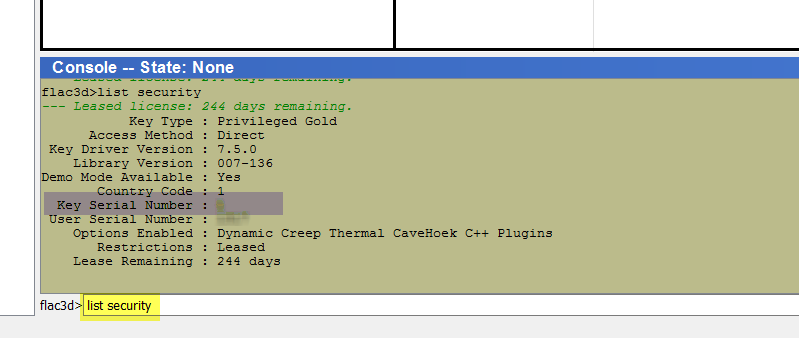
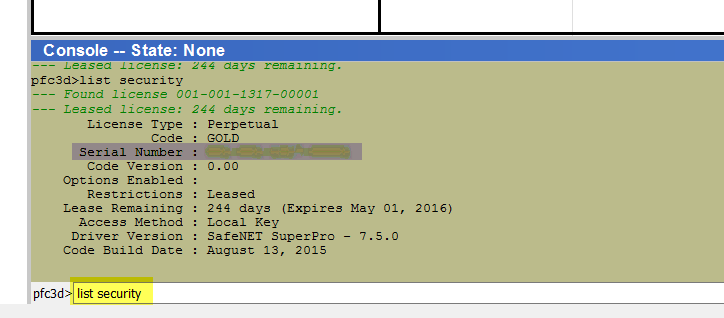
For XSite
Click the About XSite tab beneath the Help menu item.
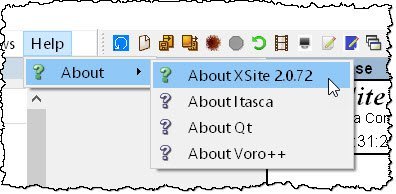
A window will pop-up indicating your license serial number as shown below.
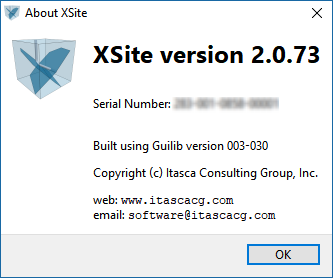
With each new software release or update, a new set of installation and ancillary files are made available so that users have the most advanced and functional version of our software.
USB Memory Stick
By default, Itasca now distributes all installation, support, and supplemental files required to install, run, and use its software via a USB memory stick. Because its contents change with each software release or update, the USB stick is serialized to provide tracking information and to assist in customer support. The serial number identifies the release version of the Itasca USB.
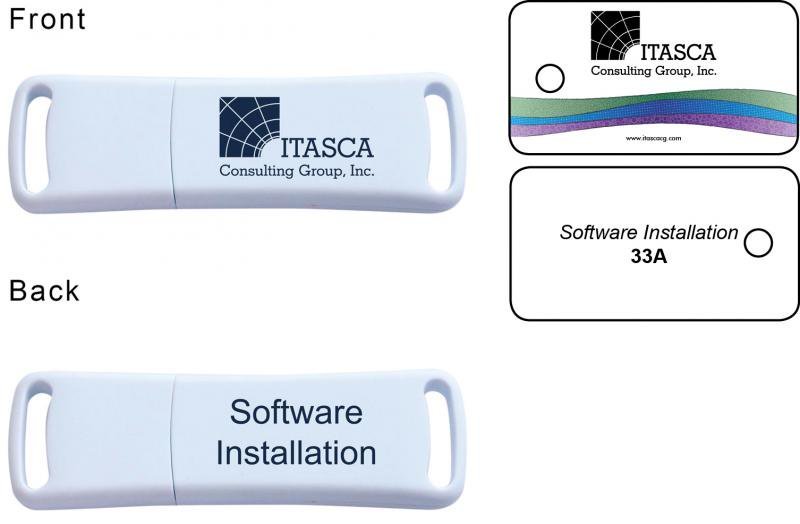
Is it still possible to install Itasca software using a DVD?
Yes, some companies and government agencies will not permit their personnel to use USB memory sticks at work for security reasons.
As such, Itasca is happy to continue to support DVDs for installing its software upon request. Because its contents change with each software release or update, the DVD is serialized to provide tracking information and to assist in customer support. The serial number identifies the release version of the Itasca DVD.
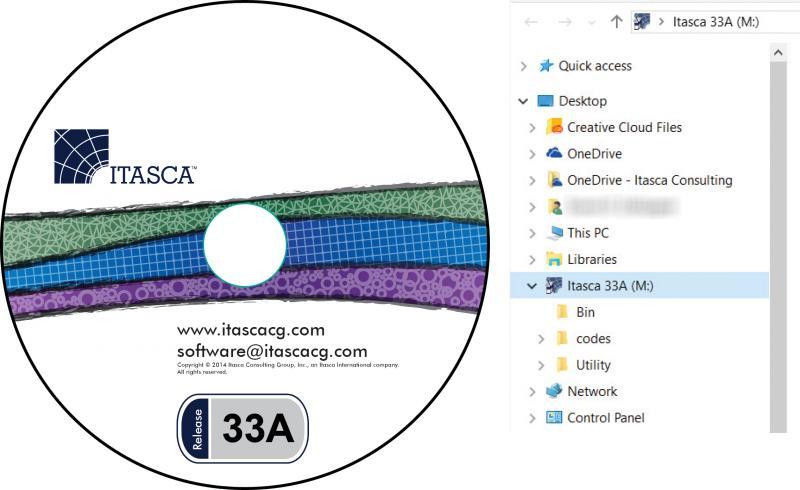
Website
Itasca Consulting Group is the principle office that develops Itasca's geomechanical software. You may download the following from ICG's website.
- The most recent release of each software (FLAC, FLAC3D, UDEC, 3DEC, and PFC).
- The demonstration version of the software (fully functional, but with model size restrictions unless a valid USB hardlock key is present).
- Update files to upgrade your version of the software to the most recent release version.
- Previous releases of the software are now being archived on our website. We will be gradually extending these files to older and older versions.
Please use the following citations when referencing Itasca software in publications.
3DEC 7.0
Itasca Consulting Group, Inc. (2020) 3DEC — Three-Dimensional Distinct Element Code, Ver. 7.0. Minneapolis: Itasca.
FLAC 8.1
Itasca Consulting Group, Inc. (2019) FLAC — Fast Lagrangian Analysis of Continua, Ver. 8.1. Minneapolis: Itasca.
FLAC3D 7.0
Itasca Consulting Group, Inc. (2019) FLAC3D — Fast Lagrangian Analysis of Continua in Three-Dimensions, Ver. 7.0. Minneapolis: Itasca.
Griddle 2.0
Itasca Consulting Group, Inc. (2020) Griddle, Ver. 2.0. Minneapolis: Itasca.
PFC 7.0
Itasca Consulting Group, Inc. (2021) PFC — Particle Flow Code, Ver. 7.0. Minneapolis: Itasca.
UDEC 7.0
Itasca Consulting Group, Inc. (2019) UDEC — Universal Distinct Element Code, Ver. 7.0. Minneapolis: Itasca.
XSite 3.0
Itasca Consulting Group, Inc. (2019) XSite — Hydraulic Fracture Simulation of 3D Fracture Networks, Ver. 3.0. Minneapolis: Itasca.
KUBRIX-Geo 15.0
Itasca Consulting Group, Inc. (2015) KUBRIX-Geo, Ver. 15. Minneapolis: Itasca.
BlockRanger 1.1
Itasca Consulting Group, Inc. (2016) BlockRanger, Ver. 1.1. Minneapolis: Itasca.
3DEC
Version 7.0 released Sept 2020
Version 5.2 released Nov 2016
Version 5.0 released Aug 2013
Version 4.1 released Dec 2007
Version 3.0 released Mar 2003
Version 2.0 released Dec 1998
Version 1.5 released Mar 1994
Version 1.3 released --- 1991
Version 1.2 released --- 1990
Version 1.1 released --- 1989
Version 1.0 released --- 1988
FLAC (FLAC/Slope)
Version 8.1 released Oct, 2019
Version 8.0 released Mar, 2016
Version 7.0 released Oct, 2011
Version 6.0 released Aug 2008
Version 5.0 released Apr 2005
Version 4.0 released Sep 2000
Version 3.4 released Sep 1998
Version 3.3 released Apr 1995
Version 3.2 released Nov 1992
Version 3.0 released Sep 1991
Version 2.2 released Jun 1989
Version 2.1 released Nov 1988
Version 2.0 released Mar 1987
Version 1.0 released Feb 1986
FLAC3D
Version 7.0 released July 2019
Version 6.0 released Apr 2017
Version 5.0 released Nov 2012
Version 4.0 released Dec 2009
Version 3.1 released Dec 2006
Version 3.0 released Oct 2005
Version 2.1 released Mar 2002
Version 2.0 released May 1997
Version 1.1 released Jan 1996
Version 1.0 released Aug 1994
Griddle
Version 2.0 released Dec 2020
Version 1.0 released Sep 2016
KUBRIX Geo
Version 15 released May 2015
Version 14 released Dec 2013
Version 12 released Oct 2012
PFC2D
Version 7.0 released July 2021
Version 6.0 released Dec 2018
Version 5.0 released April 2014
Version 4.0 released Dec 2008
Version 3.1 released Nov 2004
Version 3.0 released Nov 2002
Version 2.0 released Jun 1999
Version 1.1 released Mar 1995
Version 1.0 released Dec 1994
PFC3D
Version 7.0 released July 2021
Version 6.0 released Dec 2018
Version 5.0 released April 2014
Version 4.0 released Oct 2008
Version 3.1 released Aug 2005
Version 3.0 released Jun 2003
Version 2.0 released Nov 1999
Version 1.1 released Nov 1995
UDEC
Version 7.0 released July 2019
Version 6.0 released Feb 2014
Version 5.0 released May 2011
Version 4.0 released Oct 2004
Version 3.1 released Dec 1999
Version 3.0 released Oct 1996
Version 2.0 released Nov 1993
Version 1.8 released Jun 1992
Version 1.7 released May 1991
Version 1.6 released --- 1990
Version 1.5 released --- 1989
Version 1.4 released --- 1988
Version 1.3 released --- 1987
Version 1.2 released --- 1986
Version 1.1 released --- 1985
XSite
Version 3.0 released Aug 2019
Version 2.0 released Aug 2018
This is not explicitly supported. If users can successfully do so, they are not prohibited in any way from using the software in that manner.
This is not explicitly supported. If users can successfully do so, they are not prohibited in any way from using the software in that manner.
Yes, by purchasing a Network License, server-client based configurations with 1 to n seats can be set up. The Network License differs from the Standard License (single, per-machine license) in that it permits users within the same organization to utilize their Itasca software even if they are in a location remote from the hardlock USB key and that it provides better management and license maintenance for an organization's IT administrators. Further, program calculation speed on a server will be comparable to a local Standard License. However, the following should also be considering when evaluating a Network license.
- Operations such as plotting on your local PC may be affected by network speed.
- With the Standard License, you can run two instances of the program on a single computer, whereas the Network License is limited strictly to the number of seats purchased. So, if you have one Standard License, you can run two instances of the code (on one computer), but with a 1-seat Network License, you can run only one instance over the network at any one time. However, the network seat is checked out from the network key only when the software is cycling (i.e., the seats are not checked out for problem set-up and post-processing analysis).
- Standard Licenses can have different options and be upgraded at different times. With a Network License, all seats must have the same options and be at the same software version.
Clients who are interested in this are encouraged to contact their Itasca sales agent for more information.
Yes, the current versions of FLAC, FLAC3D, UDEC, 3DEC, and PFC are multi-threaded. Certain features of all the codes have not been made multi-threaded yet (e.g., FISH scripting), and if they are used, they will reduce the overall benefit gained from multiple processors. Also, the software will show a different performance benefit when running on multiple cores or processors. FLAC3D generally performs best, as much as five times faster on a six-core CPU. These results will vary depending on the particular model and features being used.
Because of memory issues, we have shown consistent reduced multi-threading efficiency when running on a multi-CPU computer, regardless of the number of cores in each CPU. In this case, it is possible you will see increased overall efficiency from running two models in parallel on that hardware rather than in a series.
Yes. With the appropriate options, Itasca software can couple thermal, hydro, and mechanical models together within the same software. Also, using socket connections via FISH or Python (PFC only, currently) scripting, it is possible to transfer data in one or both directions between other Itasca software and third-party applications (e.g., CFD software).
In addition, starting with FLAC3D 6, our software will become modular, allowing the various software to plug into one another. Initially, this will permit FLAC3D models to interact with PFC3D models within the same framework/GUI. With the release of PFC 6, FLAC3D zones can be used within PFC3D models. Similar 3DEC modules are also being developed for its next major release.
The adapter address (also called MAC address, hardware address, network address, or physical address) of your network card uniquely identifies your computer on the network.
Please follow the instructions below to easily find your computer’s adapter address.
- Click on the Windows Start button.
- Type "cmd" into the Search programs and files dialog (highlighted in yellow below). Press "Enter" on your keyboard.
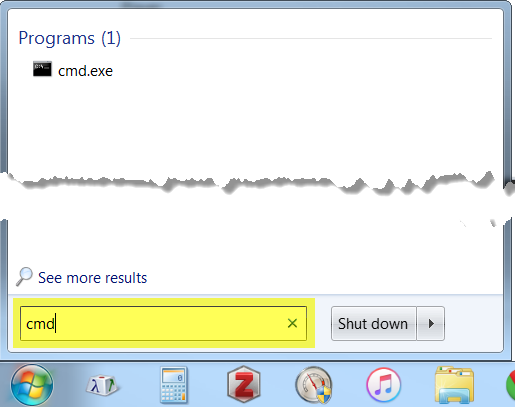
- A black window will pop up. This is the Windows Command Terminal.
- Click on this window, type "ipconfig/all", and press "Enter" on your keyboard.
- Record your adapter address information exactly as it appears (shown below in yellow).
- Close the Command Terminal window.
- Contact software@itascacg.com if you have any questions.
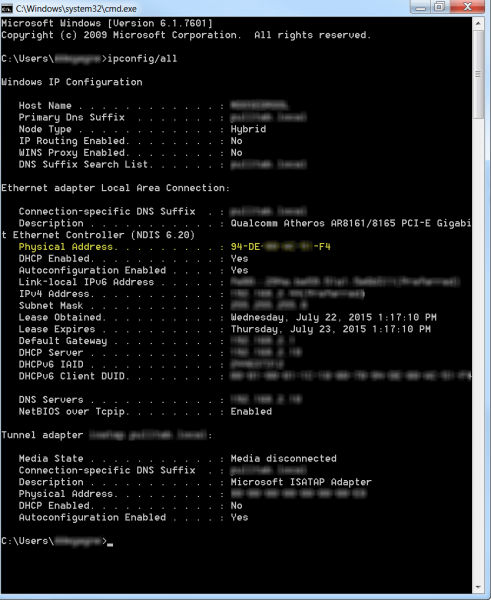
Whether generated interactively or manually, the basic description of most Itasca models is a data file. A data file is a standard text file containing commands that completely specify a model, from model creation to additional sequential operations required to undertake physical simulations.
At first exposure, the fact that Itasca software uses data files to describe the model may seem antiquated, perhaps a relic of 1970's program design. To the contrary, this form of model description has proven to be quite valuable. It is integral to the powerful modeling capability of Itasca sofware. As our user interface design matures, our goal is not to remove the command-driven interface but, instead, to simplify its use, making simulations easier to undertake while retaining the flexibility that this design enables.
Below are a few reasons that using a data file description is advantageous.
Compact Representation
Even the most complex models can be created by a set of data files that are generally not more than a few hundred lines in length. In fact, the vast majority of models are far smaller. This fact means that the complete description of your model resides in a text file that is only a few kilobytes in size. As a result, it is trivial to share your model with others, email it to Itasca for support, archive your model for future reference, and use versioning software to track changes.
Repeatability
Itasca works very hard to ensure that the same version of the code and the same data file will always produce the same result to machine precision. This means that when you send Itasca, your colleagues, or your clients a data file, you know that the result will be unchanging. Thus it is not necessary to archive the complete results of a modeling effort, which may be many gigabytes of save and result files. Instead, one can just retain the data file and the code version used to execute it.
History and Path Dependence
Except for the most trivial models using the simplest of materials, the path used to reach the solution is a very important part of the model description. A data file allows the sequence of events to be described clearly and flexibly. Many programs may offer excavation sequence options, but the data file allows any sequence of events to be made as needed. This includes changes to boundary conditions, changes to material properties, changes to fluid interactions, etc., as well as changes to the excavation sequencing. If one were to design a graphical user interface to include the entire list of options available via a data file, the result would be complex, requiring clumsy tools to edit and change.
Flexibility
The data file allows the user maximum flexibility in model creation and processing, including the order in which things are specified. While there is a standard sequence of simulation steps recommended for simple models (e.g., geometry creation, naming of regions, material and property specification, boundary conditions, initial conditions, solving, excavating, solving, etc.), every model is different. Often complex models require modifications to the standard simulation progression. Itasca is committed to the idea of not constraining users to a small set of simulation options, providing users with the ability and tools to undertake physical simulations in the way they see fit.
Scripting
The ability to combine model-creation commands with scripting in Itasca software is tremendously powerful. For instance, an entire class of models can be investigated by trivially changing a set of initial parameters within a data file. Application of complex sequences, geometries, property distributions, etc. may be automated with a script in a way that would be very time consuming and difficult to replicate in a traditional graphical user interface. In addition, in-depth model querying and the inclusion of new physical phenomena, not built into the software, can be introduced via user-created scripts that execute during cycling.
One downside to such a command-driven interface is that it can seem imposing to new users, who may have the impression that mastery of a large number of complex commands is necessary to undertake the simplest of modeling efforts. In truth, the learning curve is faster than being confronted by a complex graphical user interface that has numerous tools with a plethora of buttons in different panes—something we have all experienced. The commands have been purposefully structured using descriptive and consistent terminology, making it easy to read a data file and understand the operations it invokes. Interactive command documentation is available as you create and edit a data file, and an inline command construction utility is also available. Both simplify the model construction process substantially.
On high resolution (e.g., 4K) displays, issues may occur, such as small and offset plot items within plot windows, or the text editor occupying only a fraction of the Edit pane.
If you are experiencing these or similar issues when using version 6 (or higher) of 3DEC, FLAC2D, FLAC3D, PFC2D, PFC3D, or UDEC on Windows 10, the following is recommended to automatically scale these applications via the operating system:
- 1. Before starting your Itasca application, right-click on the application-GUI executable and select the Properties menu item. The installation default location (typical in most cases) is the C:\Program Files\Itasca\Itasca Program\exe64 folder.
- 2. Select the Compatibility tab and click on the Change high DPI settings button.
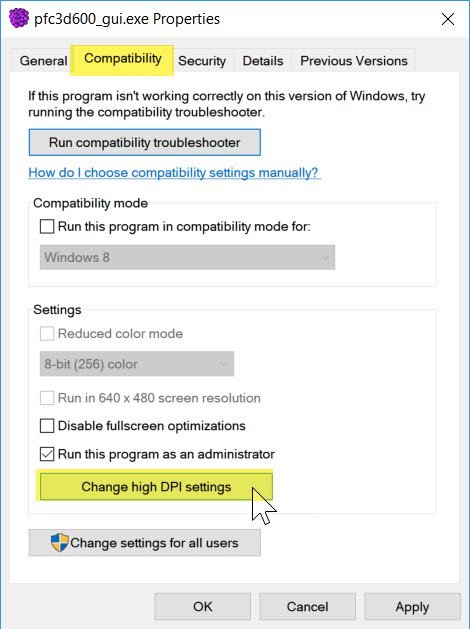
- 3. Enable the High DPI scaling override checkbox and select the System option.
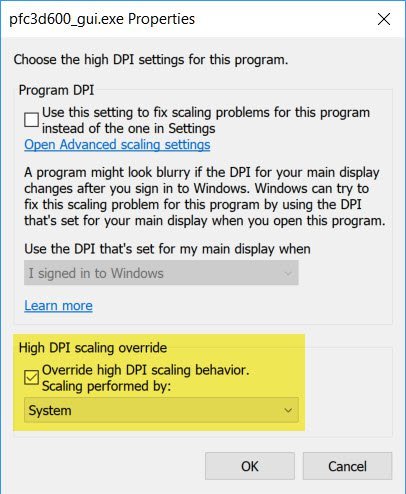
- 4. Click the OK button.
- 5. Click the Apply button and then finally the OK button.
- 6. Start your Itasca application.
Now that your Itasca application DPI settings are controlled by Windows you do not have to repeat this process should you modify your display resolution. This process must be repeated for each affected Itasca application.
Please note that older versions of Windows 10 may display the compatibility tab as follows, skipping a step.
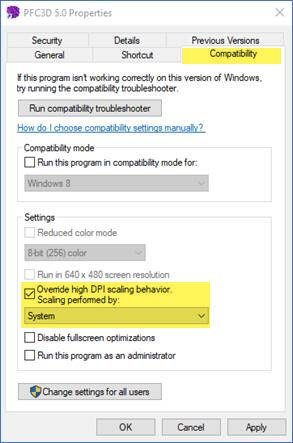
Itasca has four main software development stages:
- Alpha: Product is actively in development after the previous software release and being tested internally by Itasca consultants.
- Beta: Product is feature-complete and being tested internally by Itasca consultants and select clients.
- Pre-release: At the discretion of the software Product Manager, software installation and demo files will be publicly available on our website. This release is a public Beta. At a minimum, the Command Reference and FISH Reference manuals will be available. Public information about "What's New" will be distributed and the final date for pre-purchasing the product at a discount will be announced. Clients who have pre-purchased this software can download and use this version.
- Release: Pre-purchase discounting ends. The final product is released to the general public and new licenses are distributed to everyone who pre-purchased the software.
The name is somewhat misleading. Strain increment is just total strain. What it means is the increment in strain since the last time displacements were set to 0.
Microsoft Windows systems with the Build 1809, March 2019 update (or later) will require a PC reboot after performing an update to your Itasca software. For Itasca software updates after this date, the update will prompt you to reboot when finished. However, updates prior to this date will not. Attempts to start Itasca software after updating but without rebooting will result in a “key not found” error.
If you have already started the software before rebooting, first try to reboot your PC and start the program again. If the program still does not recognize your license, uninstall the Sentinel Protection Installer app from Windows (under Settings > Apps & Features), reinstall the latest version of the Sentinel Protection Installer app from our website, and then reboot your PC. Now startup your Itasca program and it should recognize your license. If this is not the case, please contact us for Technical Support.
The above assumes that your security USB key (standard license) is plugged in, you have network access and the network USB security key (network license) is plugged into the server, you have internet access (web license), or your license has not expired (monthly or annual lease license).
Yes, you can run the following Itasca software in the cloud with a web license.
- 3DEC 7.0 or above
- FLAC3D 7.0 or above
- PFC 7.0 or above
- FLAC 8.0 or above
- FLAC2D 9.0 or above
The software has been tested on both AWS and Azure. For a tutorial on getting started with AWS, see this link. A similar tutorial for Azure will follow soon.
Yes, Itasca software is Linux-compatible for FLAC3D, 3DEC, and PFC Suite (version 7 or later), and FLAC2D (9 or later). Itasca is committed to supporting the latest Long Term Support (LTS) version of Ubuntu. The Linux versions of all three software products are provided via a single Debian Linux distribution (*.deb) file.
Q: Is there an additional charge for the Linux version of Itasca software?
A: No, both the Windows and Linux OS versions are included with your license.
Q: Does the Linux version of Itasca software require a license?
A: Yes, a valid web license for each Itasca software being used is required.
Q: Is the Linux version faster than the Windows version?
A: No, it is about the same speed, although we continue to gather more data on this.
Q: Can save files created on the Linux version be loaded on the Windows version, and vice versa?
A: Yes
Q: Where can I download the Linux installation file?
A: If you already own a version 7 license, you can download the Linux OS version HERE or where you normally download your 3DEC, FLAC3D, or PFC updates. Version 9 download can be found HERE.
The Apache Log4j zero-day exploit is not an issue for Itasca software as we do not use Apache. Itasca's websites also do not utilize Apache and our CloudFlare service automatically mitigated against exploit attempts.
If any of your systems are using Log4j, you should update it as soon as possible.
This message is from the encrypted envelope protection system.
A file is run when the program is installed to decrypt the code.
If for some reason that didn't happen on install, you will see the "Sentinel Key Not Found" error. You can resolve this by performing the decryption manually by running the INSTALLKEY.BAT file in the exe64/Tools folder in the installation location.
With the release of our new FLAC2D software, a two-dimensional version of FLAC3D, we wanted to avoid confusion with the current version of Itasca's seminal software FLAC 8.1 (launched in 1986) which is already at Version 8. Therefore, FLAC2D (and all upcoming Itasca common-framework* software releases will skip Version 8 and will be released as Version 9).
*The common-framework refers to Itasca software that uses the same underlying code base. This includes UDEC, 3DEC, FLAC2D, FLAC3D, PFC2D, PFC3D and MassFlow.
